I had this one Excel file that kept bugging me every time I opened it. A dialog box would pop up saying:
“This workbook contains links to one or more external sources that could be unsafe. If you trust the links, update them to get the latest data. Otherwise, you can keep working with the data you have.”
It turns out the message was showing up because I had copied and pasted some cells from another Excel file, and those cells still had formulas linking back to the original file. Most of the time, I’d just click “Don’t Update” and move on. But after a while, it got really annoying, so I decided to finally do something about it.
To find the cells that were still referencing the old file, I hit Ctrl + F to bring up the Find and Replace box. In the “Find what:” field, I typed *.xls and clicked “Find All”. That gave me a list of all the cells with links to the other workbook.
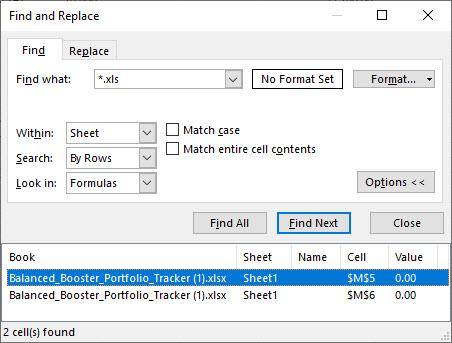
From there, I just went ahead and deleted those cells and saved the file. The next time I opened it—no more annoying pop-up. Peace at last!
